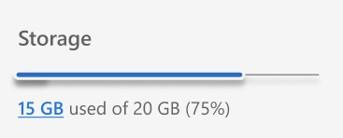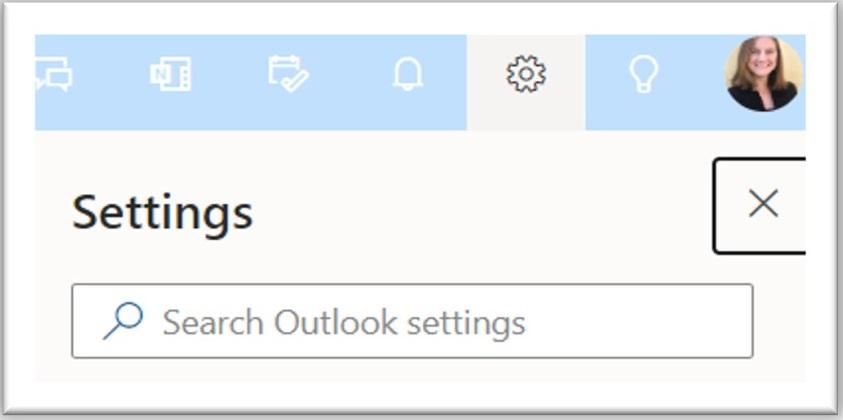Manage your M365 storage
Microsoft has introduced changes to Microsoft 365 licensing agreements for its educational institution customers which will limit the amount of free storage across OneDrive and Outlook and Teams. As a result of these changes, the University of Manitoba is setting new storage limits for students, faculty and staff to align with this new policy.
You can follow these instructions to understand how much storage you are currently using and how to help manage your stored files moving forward.
On this page
Microsoft 365 storage New M365 storage limits for UM students, staff and faculty
New storage limits as of September 3, 2025. If you are over the new quota, you have up to six months to review and clean up your files and email to meet the new storage quota.
All accounts should be within the new quota no later than February 28, 2026.
Storage limits for faculty and staff
Email – 100 GB limit
OneDrive – 100 GB limit
SharePoint/Teams – 50 GB limit
Storage limits for students
Email – 50 GB limit
OneDrive – 25 GB limit
SharePoint/Teams – 50 GB limit
You may lose the ability to store and edit files in your One Drive account or SharePoint and to send emails if you are over the limit.
Microsoft OneDrive, Outlook and SharePoint will notify you within these applications when you are at 80% storage used or are over the limit. Should you exceed these limits, you will lose the ability to send email and/or your documents in OneDrive or SharePoint will be converted to Read Only until your storage is reduced.
News
- New data storage limits being introduced for Microsoft 365 Outlook, OneDrive and SharePoint/Teams (UM Today)
- New data storage limits being introduced for Microsoft 365 Outlook, OneDrive and SharePoint/Teams (UM Intranet)
- New Course Offering: Microsoft Storage Management (UM Intranet)
OneDrive OneDrive storage management
How to check and manage your storage in Microsoft OneDrive and clean up your files. New video resources are now available!
Review your storage consumption in OneDrive
- To see what your total storage allotment is, and how much of it you have consumed (Microsoft Edge or Google Chrome browser is recommended):
- Go to https://umanitoba-my.sharepoint.com/largestfiles and sign-in if you are prompted. This link works best when you are signed into your university Microsoft 365 account on your default browser.
- The list shows your files from largest to smallest file size.
- Review your storage usage in the left menu. You may have to scroll to the bottom of the menu to see it.
- Or sign in to OneDrive on the web using your university account. This link works best when you are signed into your university Microsoft 365 account on your default browser.
- Hover over the left navigation. Scroll to the bottom to see your storage use.
- Click on the number indicating how much you are using to see a list of files from largest to smallest file size.
- Go to https://umanitoba-my.sharepoint.com/largestfiles and sign-in if you are prompted. This link works best when you are signed into your university Microsoft 365 account on your default browser.
How to determine storage quota in OneDrive (video)
Delete older or previous versions of files
Use the list of files and their sizes to clean up your files. You can delete old or duplicate files, transfer files to a different location, or delete previous versions of a file.
- Delete files
- Identify items that are no longer needed and delete them.
- Look for duplicate files in the list and, if appropriate, delete them.
- Transfer files
- Move files intended for use by a group or team to Teams or SharePoint.
- Delete previous versions. Delete older versions of a file. OneDrive files can have a lot of versions, each of which consumes storage.
- Go to OneDrive using https://umanitoba-my.sharepoint.com/
- Open the Recycle Bin
- Click Empty Recycle Bin if there are files in the Recycle Bin
- Click on the gear in the top right corner (Settings)
- Click on OneDrive settings
- On the left, click on More Settings
- Or just go to https://umanitoba-my.sharepoint.com/?p=22&setting=1
- Click on Storage Metrics
- Click on Documents in the list
- Find a document – either in the list or one of the folders)
- Click on Version History to the right of the document
- The version history will open
- If there are multiple versions, click Delete All Versions at the top of the list.
- The most recent version is kept, and all previous versions are removed.
- If you get an error, then the document has been changed too recently for previous versions to be removed.
- Click on OneDrive in the top left corner
- Open the Recycle Bin
- Click Empty Recycle Bin if there are files in the Recycle Bin
- Empty the Second-stage Recycle Bin
- Click Empty Recycle Bin if there are files in this Recycle Bin
- Open the Recycle Bin
- Go to OneDrive using https://umanitoba-my.sharepoint.com/
How to bulk delete old versions in OneDrive
If you encounter difficulty with emptying your Recycle Bin, please contact the IST Service Desk for technical support.
Storage management best practices
- Regularly empty your Recycle Bin
- You may need to empty your desktop Recycle Bin as well
Deleted files stay in your Recycle Bin for approximately 30 days
- Only back up your important folders such as the Documents folder
- Remove personal or private files from OneDrive. Consider other storage options.
Emptying your recycle bins in OneDrive (video)
Microsoft resources
Video resources
How to bulk delete old versions in OneDrive
How to determine storage quota in OneDrive
Emptying your recycle bins in OneDrive
Outlook Outlook storage management
How to check your storage in Microsoft Outlook
- First, open Outlook on the web
- Sign in to your school or work Outlook account, then go to Settings > Account > Storage
- Check your storage and clean your inbox
Helpful hint: you can use the Conversation Clean Upfeature in Outlook to reduce the number of redundant messages in your mail folders.
- From your Outlook settings, go to Account > Storage and empty your deleted items.
Helpful hint: You can also bulk delete or archive according to a timeframe by going Settings > Account > Mail > Rules > and adding the terms for your rule.
Microsoft 365 storage M365 storage best practices
Tips for efficiently managing your Microsoft 365 storage
- Check your storage and pay attention to any warnings that your storage is nearly full
- Delete or move files you’re not using anymore in OneDrive, such as:
- Old or unnecessary files (like assignments from last year’s classes)
- Large files you don’t need anymore (like videos)
- Delete or move items you’re no longer using in your inbox to an archive mailbox in Outlook
- Share links instead of attachments. Links allow recipients to access the most up-to-date version of a document.
- Store your personal files separately from school files, such as music, by saving them to your personal OneDrive instead
- Move any personal files already saved to your school’s OneDrive to your personal account
Microsoft 365 storage Microsoft 365 storage quota FAQs
When will the changes affect me?
You will have up to six months following the September 3, 2025, start of the M365 Storage Optimization initiative to review and clean up your files and emails to meet the new limits if you are over the new quota.
All accounts should be within the new quota no later than February 28, 2026.
Why is UM making these changes to Microsoft 365 storage?
The university's decision to implement institution-wide storage limits for data on M365 applications including OneDrive, SharePoint, MS Teams and email is a result of Microsoft’s licensing changes that affect all Microsoft 365 Education users globally.
For more information on why Microsoft is making these changes to Microsoft 365 storage please visit https://www.microsoft.com/en-us/education/products/microsoft-365-storage-options#FAQ
How do I find out how much storage I am using today?
Please refer to the sections on this webpage
How do I clean up my OneDrive or other storage?
Please refer to the sections on this webpage